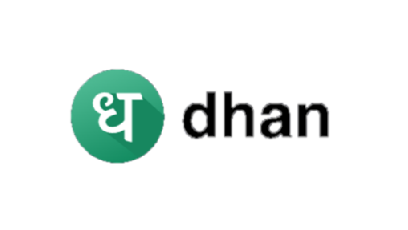
In this quick tutorial, I will show you how to download Bank of Baroda statement online. To get your BOB account statement, you don't need anything except you should be an internet banking user.
Are you not a net banking user? Then don't worry, in our recent post, we learned how to activate BOB net banking online from home. Within 5-10 minutes, you can register for net banking service. Read how to activate internet banking service of the bank.
Once you get registered come back and read this post to get Bank of Baroda e statement online. Just in case, if you're already using BOB online banking service, then just read on to download BOB statement.
Your Bank of Baroda account statement contains details of all debits and credits along with other details. It's recommended to download your statement periodically and keep track of all your transactions.
How to download Bank of Baroda statement
Here is a quick video tutorial on Bank of Baroda statement PDF download. You can follow step-by-step instructions given in this video to get your statement for free. You can download mini statement or historical statement for up to 1 year.
If you would like to follow written instructions then read on.
Login to your internet banking account and from the navigation menu, click Accounts. Or alternatively you can click on Account Summery from your dashboard.
Now you have two options; see mini statement or download Bank of Baroda statement more than 6 months.
To get historical statement, click on Statement More Than 6 Months.
Now on the next page, enter from date and end date. For example if you would like to download Bank of Baroda statement of last 6 months then in From date field enter starting date and in To date field enter present date.
Select preferred BOB statement order: ascending or descending.
Now click on Statement button to download your Bank of Baroda account statement.
Next, click 'PDF Format' and hit Statement button. Then save it on your computer.
That's it. All done. You have successfully downloaded Bank of Baroda statement.

Comments
Post a Comment
Have a question? Just ask in comment box!