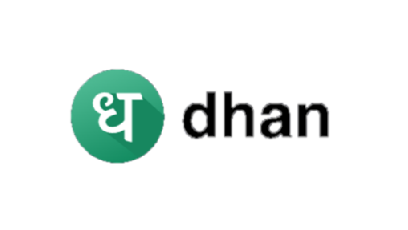
Angel One earlier called Angel Broking provides one of the best trading platforms in India to retail as well as institutional investors. If you are new to this platform and don't know how to buy shares in Angel One then in this tutorial I will walk you through the steps.
If you want to buy shares in Angel One for long-term or simply want to do intraday trading then this tutorial will help you learn the steps required to buy shares in Angel One.
Here if you completely new and do not have demat account then I strongly recommend you read my detailed post how to invest in share market. I have written that post for complete beginners and covered all the points a newbie needs to know before opening a trading account.
Watch this video to know how to buy shares in Angel One. I have explained how to buy shares in Angel One for long-term or do intraday trading.
If you do not have demat account in Angel One click on the following link to open your account now:
How to buy shares in Angel One
Follow the steps to buy shares in Angel One:
- From your Angel One app, tap on Wishlist.
- Tap on the search bar and enter script/share/option strike price name.
- From the results, tap on the stock name under Cash. You will find two options: NSE and BSE. As you already know both are India's top stock exchanges therefore you can choose any. I am choosing NSE here.
- Once you tap on the stock name, it will be added to your Wishlist.
- Now from the Wishlist, touch stock name in which you would like to invest using Angel One app.
- Tap Buy to buy shares in Angel One for long-term or Intraday purpose.
- Fill in the asked details:
- Enter number of shares you want to buy in Quantity field.
- Select Limit or Market. By selecting Limit, you can enter your desired price at which you would like to buy shares in Angel One. On the other hand, if you will opt Market then you will get your shares at current market price.
- Select Product Type: Delivery (If you want to buy shares in Angel One for long-term) or Intraday (If you want to buy and sell your shares on the same trading day).
- In Advanced field, you will find more options but those are not usable for us. So let them as they are.
- Now touch BUY button to place order in Angel One.
- Confirm your buy request by tapping on CONFIRM button.
That's it. You have successfully bought shares in Angel One app. For your knowledge, delivery trades will be shown in Positions tab and for the next day, your investments will start appearing in Portfolio section. Likewise, Intraday positions will show in Positions tab.
In the next post, we will learn how to sell shares in Angel One app.

Comments
Post a Comment
Have a question? Just ask in comment box!